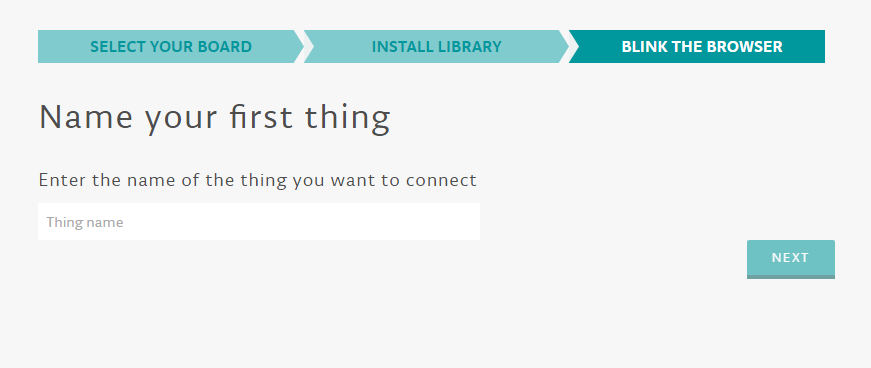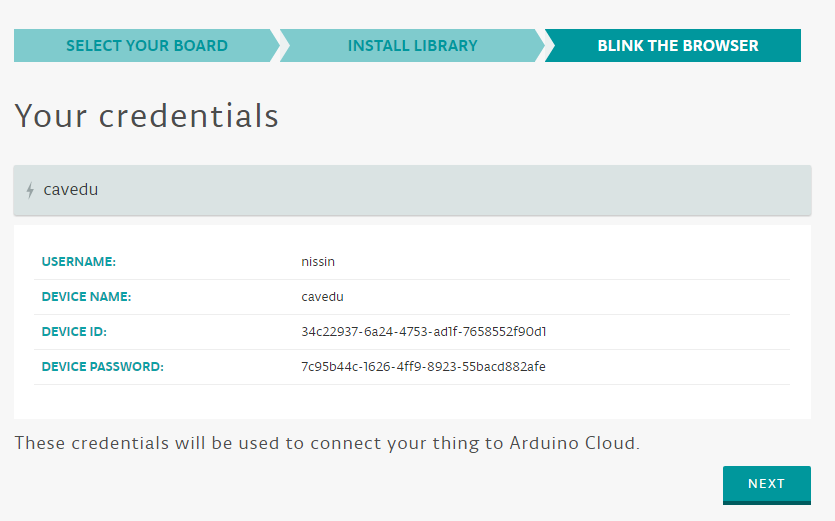Arduino.cc 去年發表了 MKR1000 這片 IoT 開發板之後,於近日發表了在 IDE 上的重大進展,就是 Arduino Cloud,雖然很多東西都還在 beta 就是了… 其實CAVEDU 在兩年前就已經使用 Arduino Yun 搭配 Temboo 來結合各種雲服務,例如 Gmail、Google 試算表、Facebook 與 Dropbox 等等,直到今天聽到 Arduino 終於有自己的 Cloud 也是夠令人興奮的了。
另一方面,MIT App Inventor 也選用 Arduino 101 作為物聯網套件的核心開發板,您在不同的面向上都有相當好的方案可以選擇。您可以直接從 Arduino project hub 看看目前有哪些有趣的專案
說真的,從 Arduino Yun 之後,經過 LinkIt Smart 7688 到這篇的 MKR1000 (點進去自己看規格吧),各位是否發現這個現象了呢?
延伸閱讀:[Make雜誌] Arduino發表MKR1000、物聯網程式開發環境和社群專題平臺
板子的規格愈來愈不是討論的重點,反正它們一定是愈來愈快,愈來愈好
雲端/後端的完整性才能帶起更多應用

請點我開啟 Arduino Cloud,需要註冊一個 Arduino 帳號。完成會看到以下畫面。從這張圖來看,Arduino.cc 和 Temboo 總算是喬好了。


接著是 Arduino Cloud 的 Getting Started 頁面

會詢問您要使用哪一種方式來聯網,您可以選擇 MKR1000 或 一般的 Arduino 開發板搭配 Wifi 擴充板

接著要為用來聯網的虛擬裝置取一個名字,在此的概念與 MediaTek Cloud SandBox 的 test device 是類似的
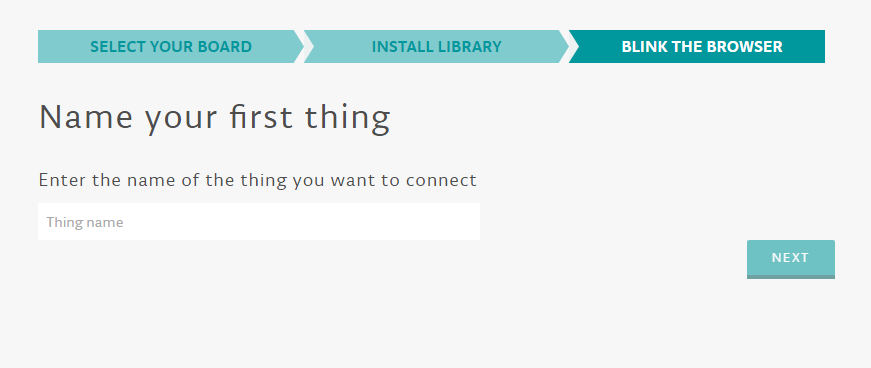
完成之後就可以看到在這個裝置 (cavedu)
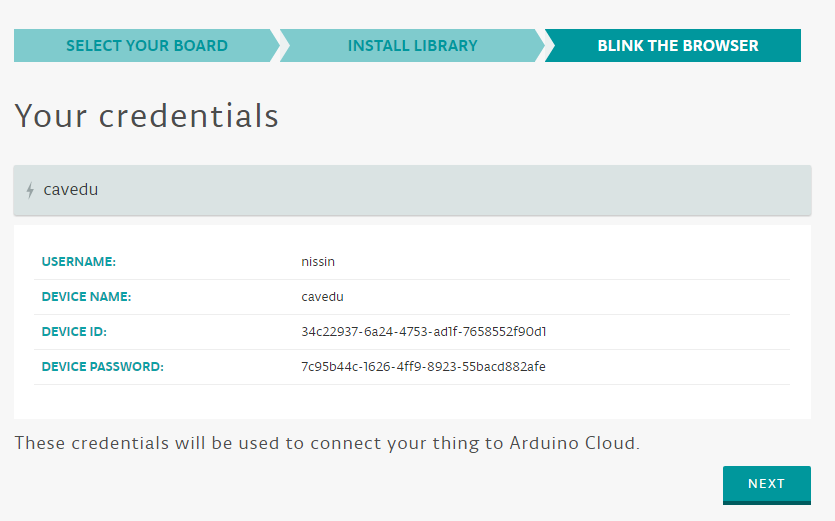
自動產生出來的程式碼,請填入device ID . device password 就可以了。本範例會每隔一秒隊指定帳號 (nissin) 下的某個裝置 (cavedu )發送一次相關訊息 (走 mqtt)
client.publish(“/nissin/cavedu/blink”, “on”); )
另一方面如果 Arduino 接收到來自雲端的訊息,也會把它顯示在 Serial Monitor 中
void messageReceived(String topic, String payload, char * bytes, unsigned int length) {
Serial.print(“incoming: “);
Serial.print(topic);
Serial.print(” – “);
Serial.print(payload);
Serial.println();
}
完整程式碼如下
// Include libraries
#include <SPI.h>
#include <WiFi101.h>
#include <WiFiSSLClient.h>
#include <MQTTClient.h>
// Your local WiFi settings
const char ssid[] = ""; // your network SSID (name)
const char pass[] = ""; // your network WPA password
// Arduino Cloud settings and credentials
const char server[] = "mqtt.arduino.cc";
const char userName[] = "nissin";
const char deviceName[] = "cavedu";
const char deviceId[] = "34c22937-6a24-4753-ad1f-7658552f90d1";
const char devicePsw[] = "7c95b44c-1626-4ff9-8923-55bacd882afe";
int ledPin = LED_BUILTIN; // pin to blink, use the built-in LED
WiFiSSLClient net; // SSL client to use for MQTT connection
MQTTClient client; // MQTT client
void setup() {
//Initialize serial and wait for port to open:
Serial.begin(9600);
while (!Serial) {
; // wait for serial port to connect. Needed for native USB port only
}
pinMode(ledPin, OUTPUT); // set the LED pin mode
// check for the presence of the shield:
if (WiFi.status() == WL_NO_SHIELD) {
Serial.println("WiFi shield not present");
while (true); // don't continue
}
// attempt to connect to WiFi network:
Serial.print("Attempting to connect to WPA SSID: ");
Serial.println(ssid);
while (WiFi.begin(ssid, pass) != WL_CONNECTED) {
// unsuccessful, retry in 4 seconds
Serial.print("failed ... ");
delay(4000);
Serial.print("retrying ... ");
}
// configure the MQTT client
client.begin(server, 8883, net);
// connect to the MQTT server
connect();
}
void connect() {
Serial.println("connecting...");
// attempt to connect to the MQTT server
while (!client.connect(deviceName, deviceId, devicePsw)) {
// connection failed, print '.' and retry
Serial.print(".");
}
Serial.println("connected!");
}
void loop() {
// let the MQTT client process events
client.loop();
// publish an "on" message to the device's blink topic and turn the LED on
client.publish("/nissin/cavedu/blink", "on");
Serial.println("publishing on");
digitalWrite(ledPin, HIGH);
delay(1000);
// publish an "off" message to the device's blink topic and turn the LED off
client.publish("/nissin/cavedu/blink", "off");
Serial.println("publishing off");
digitalWrite(ledPin, LOW);
delay(1000);
}
// incoming message handler, print out the received message
void messageReceived(String topic, String payload, char * bytes, unsigned int length) {
Serial.print("incoming: ");
Serial.print(topic);
Serial.print(" - ");
Serial.print(payload);
Serial.println();
}
Post Views: 362