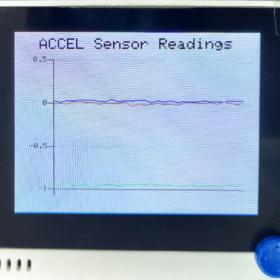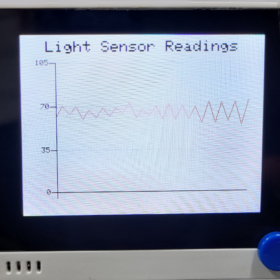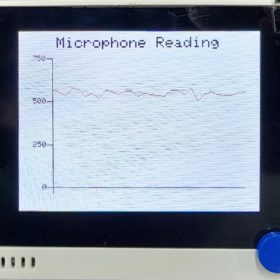前言
Wio Terminal 自帶的LCD螢幕讓我們檢視資料更容易了。藉由將數值顯示在螢幕上比單純使用Serial monitor更方便,也能在沒有電腦的時候使用。但螢幕的大小有限,因此需要有翻頁功能,此時就需要使用中斷(Interrupt),這也是開發 Arduino 這類 MCU 程式時的重要技巧。
| 撰寫/攝影 | 邱柏憲 | ||
| 時間 | 30 分鐘 | 材料表 |
|
| 難度 | 0.5(滿分5) | ||
歡迎參考阿吉老師所錄製的 tinyML 小教室,使用 Edge Impulse 來辨識手勢,非常有趣喔!
本文
使用中斷(Interrupt)的好處是程式會直接停下當下的動作,優先執行中斷事件所指定的程式碼,這與 delay() 不同,且可以避免程式執行到一半時按下按鈕沒有反應。
底下是使用兩種方式時的簡單流程圖:
Wio Terminal可使用五向開關以及上面的ABC三個按鈕觸發中斷,
注意:由於五向開關和按鈕A的中斷連接腳位是一樣的,同時宣告會導致兩個都無法使用,只能擇一宣告
以下是中斷的宣告以及使用方式:
//設定為上拉或下拉電阻
pinMode(WIO_5S_UP, INPUT_PULLUP);
//開啟觸發腳位
//button_handler_up 代表要執行的函式名稱
attachInterrupt(digitalPinToInterrupt(WIO_5S_UP), button_handler_up, FALLING);
//觸發後的執行動作
void button_handler_up() {
Serial.println("button Up");
delay(100);
mode = 1;
}上述程式碼中,WIO_5S_UP 指的是 Wio Terminal 五向開關的向上按鈕,此外還有WIO_5S_DOWN, WIO_5S_LEFT,WIO_5S_RIGHT 和 WIO_5S_PRESS2 等同一個按鈕的不同事件。
另外還有三個按鈕可用:WIO_KEY_A,WIO_KEY_B 與 WIO_KEY_C,如下圖
Arduino 的 attachinterrupt 指令的詳細介紹請點我,如果只需使用基礎功能可以使用本文的範例程式碼即可。更多細節設定就請自行參考連結中的說明。
Wio temrinal 中斷範例
以下範例使用Wio Terminal內建的光感測器、加速度和聲音感測器以及五向項開關的右、下、左,當然還有顯示用的LCD,由於都是內建的元件,因此額外接線,Wio Terminal 拿出來就好,非常方便。
此外本範例程式也會使用到 seeed 的 line_chart 範例,筆者覺得該範例相當實用,可以輕鬆把各類資料以折線圖的方式顯示於 Wio Terminal 內建的 LCD。
TFT_eSPI tft;
TFT_eSprite spr = TFT_eSprite(&tft);
tft .begin();
tft.setRotation(3);
spr.createSprite(TFT_HEIGHT, TFT_WIDTH);
spr.setRotation(3);
spr.setTextColor(TFT_BLACK, TFT_BLACK);
spr.setTextSize(2);
if (data.size() == MAX_SIZE) {
//當資料筆數太多時將最舊一筆的數值丟棄
data.pop();
}
data.push(val); //將最新的一筆資料寫入
//設定圖表標題部分,此處是聲音感測器
auto header = text(0, 0)
.value("Microphone Reading")
.align(center)
.color(TFT_WHITE)
.valign(vcenter)
.width(spr.width())
.thickness(2);
header.height(header.font_height(&spr) * 2);
header.draw(&spr);
//折線圖設定
//這重點在於.value(data) 中的data
//就是希望由折線圖所繪製的數值
//這些數值應先儲存於陣列中
auto content = line_chart(20, header.height());
content
.height(spr.height() - header.height() * 1.5)
.width(spr.width() - content.x() * 2)
.based_on(0.0)
.show_circle(false)
.max_size(MAX_SIZE)
.value(data)
.color(TFT_RED)
.backgroud(TFT_WHITE)
.draw(&spr);最後分別是三種感測器的畫面顯示,可使用五向開關的左、下、右來即時切換。希望本文分享的功能能對大家有幫助,完整程式碼列於文末。
#include"LIS3DHTR.h" //加速度感測器函式庫
#include <Wire.h>
#include <TFT_eSPI.h>
#include "seeed_line_chart.h" //Wio Terminal圖表函式庫
#define MAX_SIZE 30
LIS3DHTR<TwoWire> lis;
int mode;
int brightness;
doubles data;
doubles accelerator_readings[3];
//觸發啟動後所要執行的動作
void button_handler_down() { Serial.println("button Down");delay(100); mode = 1;}
void button_handler_left() { Serial.println("button left");delay(100); mode = 2;}
void button_handler_right() { Serial.println("button Right");delay(100); mode = 3;}
/*其他觸發
void button_handler_up() { Serial.println("button Up"); delay(100); mode = 4;}
void button_handler_press() { Serial.println("button Press");delay(100); mode = 5;}
void button_handler_B() { Serial.println("button Press");delay(100); mode = 6;}
void button_handler_C() { Serial.println("button Press");delay(100); mode = 7;}
*/
TFT_eSPI tft;
TFT_eSprite spr = TFT_eSprite(&tft);
void setup() {
Serial.begin(9600);
lis.begin(Wire1);
lis.setOutputDataRate(LIS3DHTR_DATARATE_25HZ);
lis.setFullScaleRange(LIS3DHTR_RANGE_2G);
//設定五項開關為上拉或下拉電阻
pinMode(WIO_5S_DOWN, INPUT_PULLUP);
pinMode(WIO_5S_LEFT, INPUT_PULLUP);
pinMode(WIO_5S_RIGHT, INPUT_PULLUP);
/*其他設定
pinMode(WIO_5S_UP, INPUT_PULLUP);
pinMode(WIO_5S_PRESS, INPUT_PULLUP);
pinMode(WIO_KEY_B, INPUT_PULLUP)
pinMode(WIO_KEY_C, INPUT_PULLUP)
*/
//設定按鈕被如何按下時會啟動觸發,有按下或按下後放開
attachInterrupt(digitalPinToInterrupt(WIO_5S_DOWN), button_handler_down, FALLING);
attachInterrupt(digitalPinToInterrupt(WIO_5S_LEFT), button_handler_left, FALLING);
attachInterrupt(digitalPinToInterrupt(WIO_5S_RIGHT), button_handler_right, FALLING);
/*其他觸發設定
attachInterrupt(digitalPinToInterrupt(WIO_5S_UP), button_handler_up, FALLING);
attachInterrupt(digitalPinToInterrupt(WIO_5S_PRESS), button_handler_press, FALLING);
attachInterrupt(digitalPinToInterrupt(WIO_KEY_B), button_handler_B, FALLING);
attachInterrupt(digitalPinToInterrupt(WIO_KEY_C), button_handler_C, FALLING);
*/
//LCD顯示設定
tft .begin();
tft.setRotation(3);
spr.createSprite(TFT_HEIGHT, TFT_WIDTH);
spr.setRotation(3);
spr.setTextColor(TFT_BLACK, TFT_BLACK);
spr.setTextSize(2);
delay(500);
}
void loop() {
//根據觸發後更改mode的數字決定要做的動作
switch(mode){
//下
case 1 :
spr.drawString("2", 40, 40);
chartMicro();
break;
//左
case 2 :
chartAccel();
break;
//右
case 3 :
chartLight();
break;
/*....
case 4 :
執行動作
break
*/
}
//輸出畫面
spr.pushSprite(0, 0);
}
//光感值以圖表顯示
void chartLight()
{
brightness = analogRead(WIO_LIGHT);
spr.fillSprite(TFT_WHITE);
if (data.size() > MAX_SIZE)
{
data.pop(); // this is used to remove the first read variable
}
data.push(brightness); // read variables and store in data
// Settings for the line graph title
auto header = text(0, 0)
.value("Light Sensor Readings")
.align(center)
.valign(vcenter)
.width(spr.width())
.thickness(2);
header.height(header.font_height(&spr) * 2);
header.draw(&spr); // Header height is the twice the height of the font
// Settings for the line graph
auto content = line_chart(20, header.height()); //(x,y) where the line graph begins
content
.height(spr.height() - header.height() * 1.5) // actual height of the line chart
.width(spr.width() - content.x() * 2) // actual width of the line chart
.based_on(0.0) // Starting point of y-axis, must be a float
.show_circle(false) // drawing a cirle at each point, default is on.
.value(data) // passing through the data to line graph
.max_size(MAX_SIZE)
.color(TFT_RED) // Setting the color for the line
.backgroud(TFT_WHITE)
.draw(&spr);
delay(100);
}
//加速度值以圖表顯示
void chartAccel()
{
spr.fillSprite(TFT_WHITE);
if (accelerator_readings[0].size() == MAX_SIZE) {
for (uint8_t i = 0; i<3; i++){
accelerator_readings[i].pop(); //this is used to remove the first read variable
}
}
accelerator_readings[0].push(lis.getAccelerationX()); //read variables and store in data
accelerator_readings[1].push(lis.getAccelerationY());
accelerator_readings[2].push(lis.getAccelerationZ());
// Settings for the line graph title
auto header = text(0, 0)
.value("ACCEL Sensor Readings")
.align(center)
.valign(vcenter)
.width(spr.width())
.thickness(2);
header.height(header.font_height(&spr) * 2);
header.draw(&spr); // Header height is the twice the height of the font
// Settings for the line graph
auto content = line_chart(20, header.height()); //(x,y) where the line graph begins
content
.height(spr.height() - header.height() * 1.5) // actual height of the line chart
.width(spr.width() - content.x() * 2) // actual width of the line chart
.based_on(0.0) // Starting point of y-axis, must be a float
.show_circle(false) // drawing a cirle at each point, default is on.
.value({accelerator_readings[0],accelerator_readings[1], accelerator_readings[2]}) // passing through the data to line graph
.max_size(300)
.color(TFT_BLUE, TFT_RED, TFT_GREEN) // Setting the color for the line
.backgroud(TFT_WHITE)
.draw(&spr);
delay(10);
}
//聲音感測器以圖表顯示
void chartMicro()
{
spr.fillSprite(TFT_WHITE);
int val = analogRead(WIO_MIC);
if (data.size() == MAX_SIZE) {
data.pop();//this is used to remove the first read variable
}
data.push(val); //read variables and store in data
//Settings for the line graph title
auto header = text(0, 0)
.value("Microphone Reading")
.align(center)
.valign(vcenter)
.width(spr.width())
.thickness(2);
header.height(header.font_height(&spr) * 2);
header.draw(&spr); //Header height is the twice the height of the font
//Settings for the line graph
auto content = line_chart(20, header.height()); //(x,y) where the line graph begins
content
.height(spr.height() - header.height() * 1.5) //actual height of the line chart
.width(spr.width() - content.x() * 2) //actual width of the line chart
.based_on(0.0) //Starting point of y-axis, must be a float
.show_circle(false) //drawing a cirle at each point, default is on.
.max_size(MAX_SIZE)
.value(data) //passing through the data to line graph
.color(TFT_RED) //Setting the color for the line
.backgroud(TFT_WHITE)
.draw(&spr);
delay(50);
}
Related Posts
-
Blynk IoT 物聯網服務結合 Wio Terminal 開發板:建立裝置、設定儀表板、測試連線
前言 本文將說明如何操作 Bl...
-
[ Wio Terminal ] 合體說明!熱影像攝影模組與wio terminal 開發板
前言 本文將說明如何將熱影像攝...
-
[Wio Terminal] 組裝!智慧植栽實驗套件(使用DHT20)
前言 本文將說明如何使用 Wi...
-
Wio Terminal 操作 Grove EMG 肌電圖感測器與GSR膚電反應感測器
前言 本文將介紹如何使用 Wi...